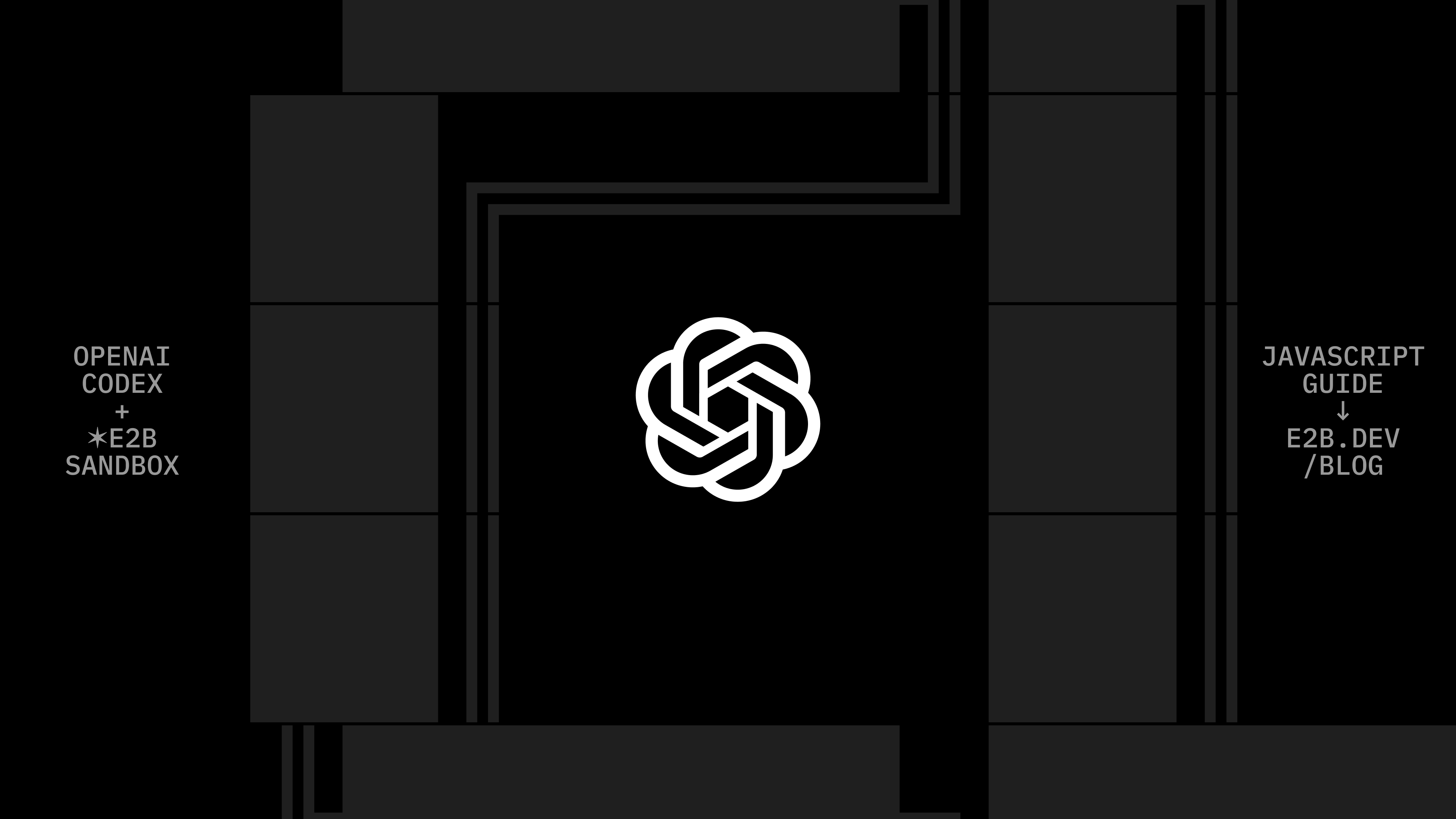How to analyze your CSV files with Llama 3
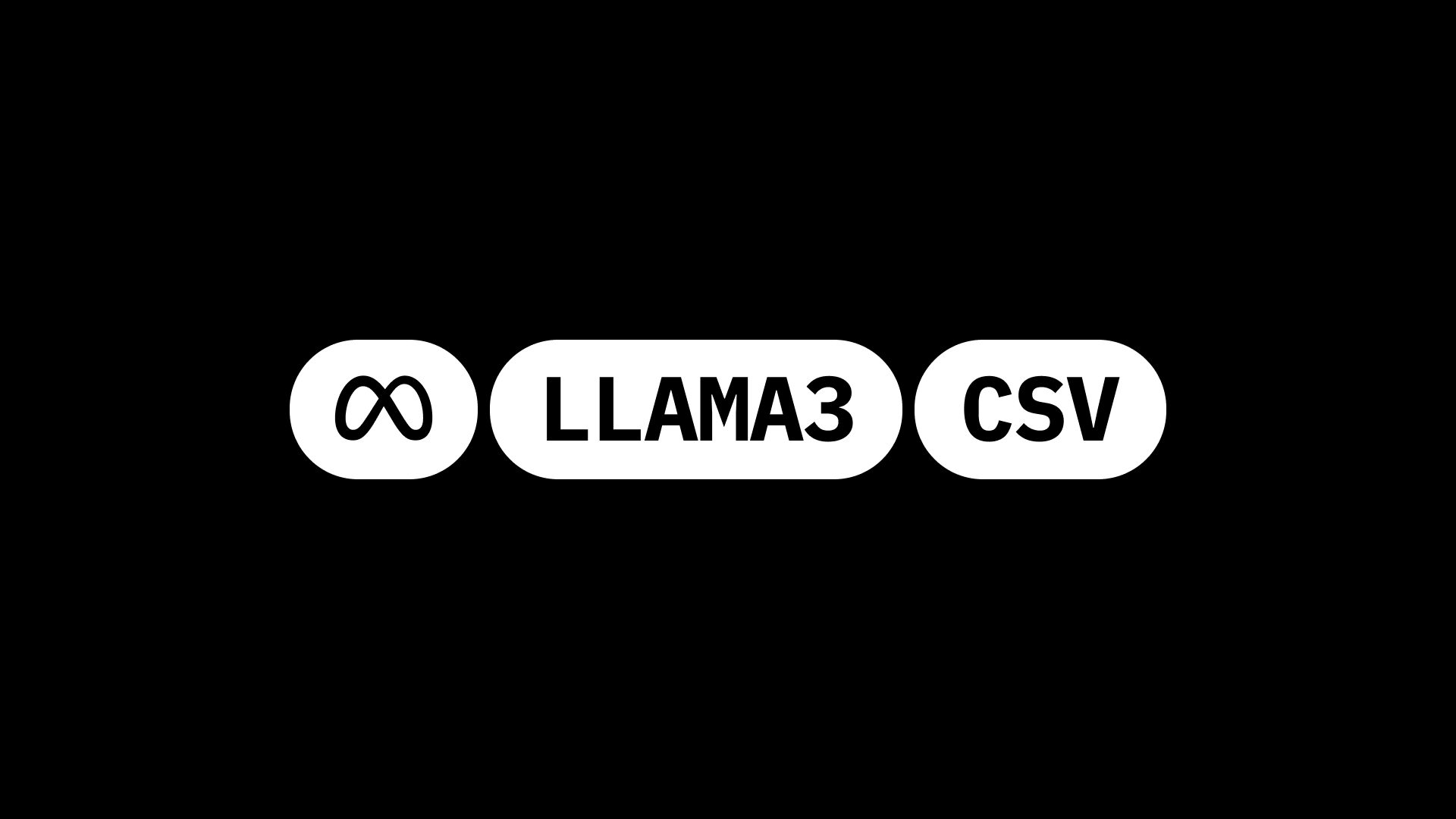
In this guide, we will show how to upload your own CSV file for an AI assistant to analyze. The assistant is powered by Meta's Llama 3 and executes its actions in the secure sandboxed environment via the E2B Code Interpreter SDK.
Why Code Interpreter SDK
The E2B Code Interpreter SDK quickly creates a secure cloud sandbox powered by Firecracker. Inside this sandbox is a running Jupyter server that the LLM can use.
In general, the Code Interpreter SDK allows you to build custom code interpreters. For example, you can install custom packages, have access to the internet, use the filesystem, or connect your cloud storage. The Code Interpreter SDK works with any LLM.
Key links
Overview
- Install dependencies
- Get API keys, prompt, and tools
- Implement the method for code interpreting
- Implement the method for calling LLM and parsing tools
- Implement method for uploading dataset to code interpreter sandbox
- Put everything together
Setup
1. Install dependencies
First, we install the E2B code interpreter SDK and Groq's Python SDK.
pip install groq e2b_code_interpreter2. Get API keys, prompt, and tools
Then we store the Groq and E2B API keys and set the model name for the Llama 3 instance we will use. In the system prompt we define the rules for the interaction with Llama. We define our tools - there will be just one tool for executing Python code.
# TODO: Get your Groq AI API key from https://console.groq.com/
GROQ_API_KEY = ""
# TODO: Get your E2B API key from https://e2b.dev/docs
E2B_API_KEY = ""
# Or use 8b version
# MODEL_NAME = "llama3-8b-8192"
MODEL_NAME = "llama3-70b-8192"
SYSTEM_PROMPT = """You're a Python data scientist that is analyzing daily temperature of major cities. You are given tasks to complete and you run python code to solve them.
Information about the the temperature dataset:
- It's in the `/home/user/city_temperature.csv` file
- It has following columns (examples included):
- `Region`: "North America", "Europe"
- `Country`: "Iceland"
- `State`: for example "Texas" but can also be null
- `City`: "Prague"
- `Month`: "June"
- `Day`: 1-31
- `Year`: 2002
- `AvgTemperature`: temperature in celsiu, for example 24
Generally you follow these rules:
- the python code runs in jupyter notebook.
- every time you call `execute_python` tool, the python code is executed in a separate cell. it's okay to multiple calls to `execute_python`.
- display visualizations using matplotlib or any other visualization library directly in the notebook. don't worry about saving the visualizations to a file.
- you have access to the internet and can make api requests.
- you also have access to the filesystem and can read/write files.
- you can install any pip package (if it exists) if you need to but the usual packages for data analysis are already preinstalled.
- you can run any python code you want, everything is running in a secure sandbox environment
"""
tools = [
{
"type": "function",
"function": {
"name": "execute_python",
"description": "Execute python code in a Jupyter notebook cell and returns any result, stdout, stderr, display_data, and error.",
"parameters": {
"type": "object",
"properties": {
"code": {
"type": "string",
"description": "The python code to execute in a single cell.",
}
},
"required": ["code"],
},
},
}
]3. Implement the method for code interpreting
We define the main function that uses the E2B code interpreter to execute code in a Jupyter Notebook that's running inside the E2B sandbox. We'll be calling this function a little bit further when we're parsing the Llama's response with tool calls.
def code_interpret(e2b_code_interpreter, code):
print("Running code interpreter...")
exec = e2b_code_interpreter.notebook.exec_cell(
code,
on_stderr=lambda stderr: print("[Code Interpreter]", stderr),
on_stdout=lambda stdout: print("[Code Interpreter]", stdout),
# You can also stream code execution results
# on_result=...
)
if exec.error:
print("[Code Interpreter ERROR]", exec.error)
else:
return exec.results4. Implement the method for calling LLM and parsing tools
Now we're going to define and implement chat_with_llama method. In this method, we'll call the LLM with our tools dictionary, parse the output, and call our code_interpret method we defined above.
See the Groq documentation to get started.
import os
import json
import re
from groq import Groq
client = Groq(api_key=GROQ_API_KEY)
def chat_with_llama(e2b_code_interpreter, user_message):
print(f"\n{'='*50}\nUser message: {user_message}\n{'='*50}")
messages = [
{"role": "system", "content": SYSTEM_PROMPT},
{"role": "user", "content": user_message}
]
response = client.chat.completions.create(
model=MODEL_NAME,
messages=messages,
tools=tools,
tool_choice="auto",
max_tokens=4096,
)
response_message = response.choices[0].message
tool_calls = response_message.tool_calls
if tool_calls:
for tool_call in tool_calls:
function_name = tool_call.function.name
function_args = json.loads(tool_call.function.arguments)
if function_name == "execute_python":
code = function_args["code"]
code_interpreter_results = code_interpret(e2b_code_interpreter, code)
return code_interpreter_results
else:
raise Exception(f"Unknown tool {function_name}")
else:
print(f"(No tool call in model's response) {response_message}")
return []5. Implement method for uploading dataset to code interpreter sandbox
The file gets uploaded to the E2B sandbox where our code interpreter is running. We get the file's remote path in the remote_path variable.
def upload_dataset(code_interpreter):
print("Uploading dataset to Code Interpreter sandbox...")
with open("./city_temperature.csv", "rb") as f:
remote_path = code_interpreter.upload_file(f)
print("Uploaded at", remote_path)6. Put everything together
Finally, we put all the pieces together. We instantiate a new code interpreter instance using
with CodeInterpreter(api_key=E2B_API_KEY) as code_interpreter:
and then call the chat_with_llama method with our user message and the code_interpreter instance.
from e2b_code_interpreter import CodeInterpreter
with CodeInterpreter(api_key=E2B_API_KEY) as code_interpreter:
# Upload the dataset to the code interpreter sandbox
upload_dataset(code_interpreter)
code_results = chat_with_llama(
code_interpreter,
"Plot average temperature over the years in Algeria"
)
if code_results:
first_result = code_results[0]
else:
raise Exception("No code results")
# This will render the image
# You can also access the data directly
# first_result.png
# first_result.jpg
# first_result.pdf
# ...
first_resultUploading dataset to Code Interpreter sandbox...
Uploaded at /home/user/city_temperature.csv
==================================================
User message: Plot average temperature over the years in Algeria
==================================================
Running code interpreter...
Key links
Secure AI Sandbox